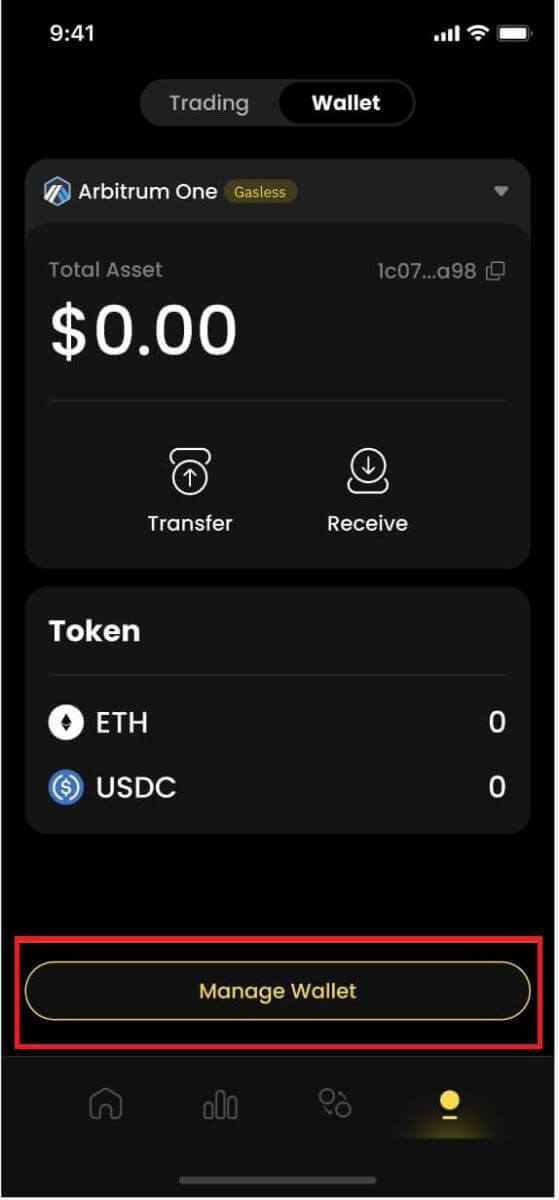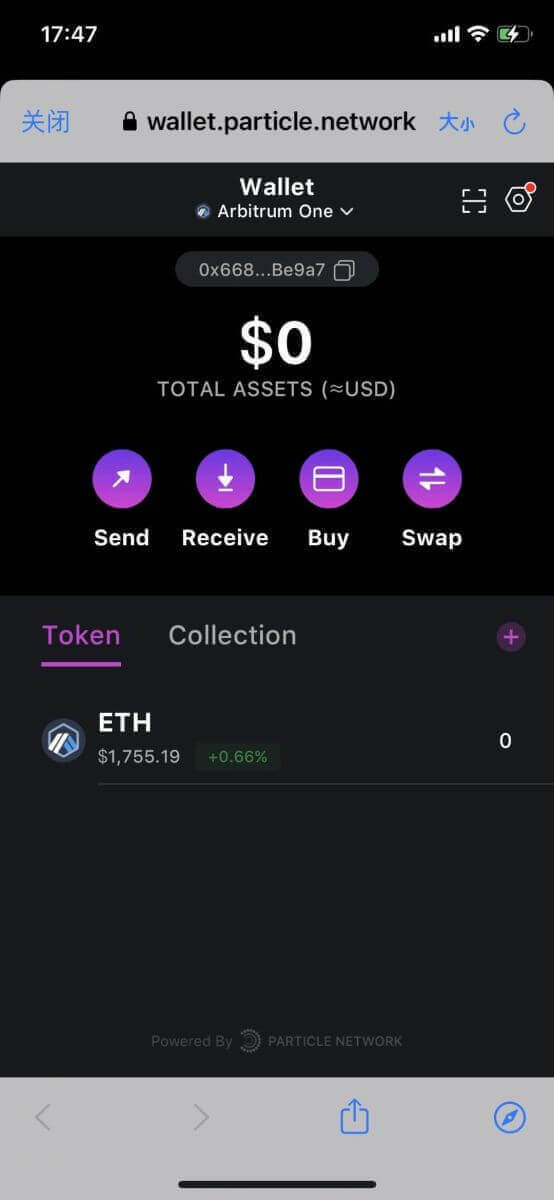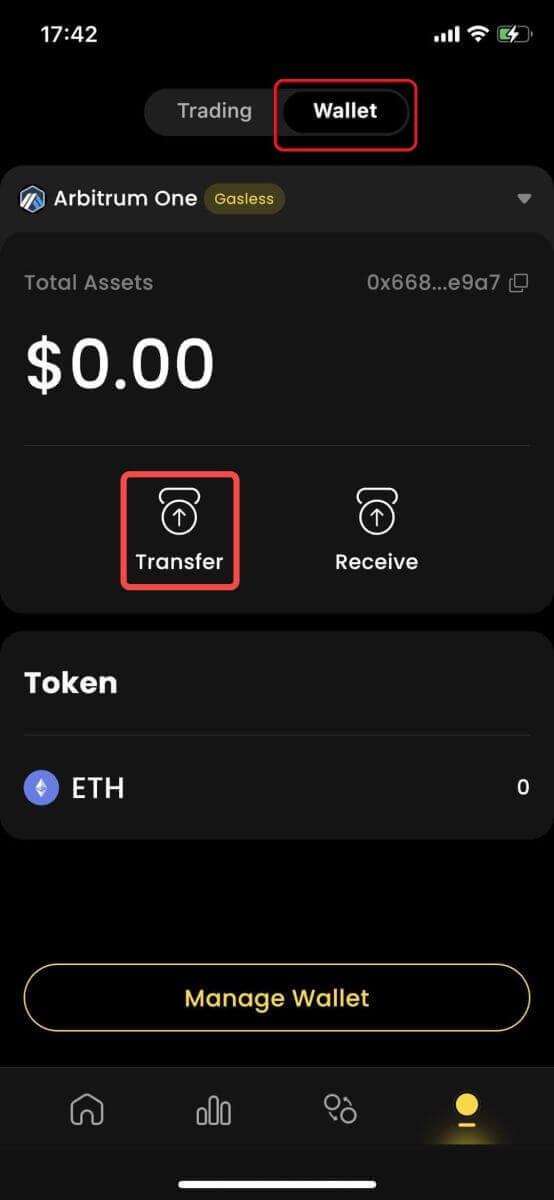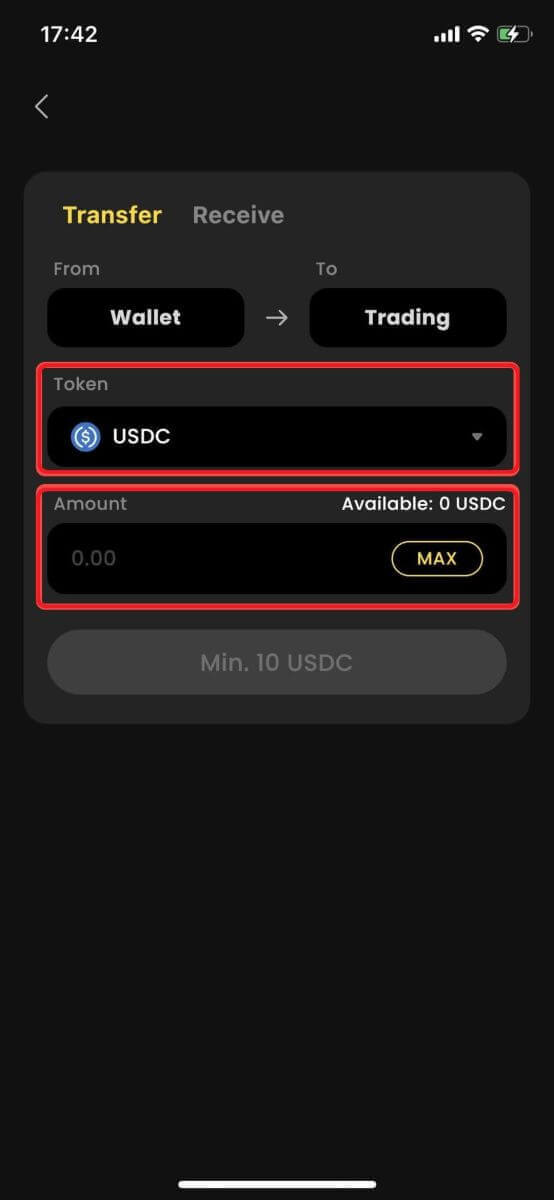How to Deposit on ApeX
ApeX, a distinguished cryptocurrency exchange platform, empowers users to engage in seamless transactions with a diverse array of digital assets. Depositing funds into your ApeX account is an essential step toward harnessing the platform's capabilities for trading and investment. This guide is designed to provide a comprehensive walkthrough, ensuring a smooth and secure process for depositing funds into your ApeX wallet.
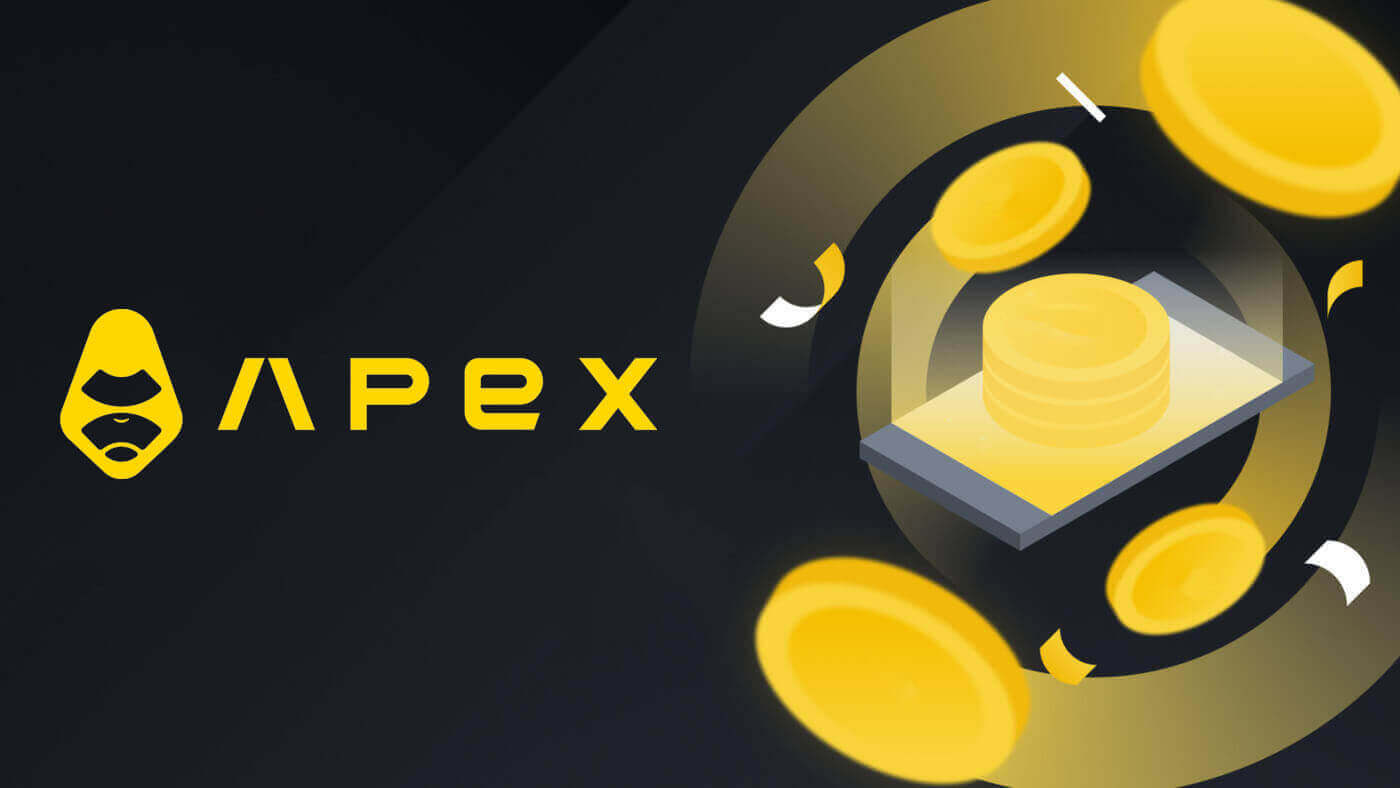
How to Deposit on ApeX (Web)
1. First, go to the [ApeX] website, then log in to your [ApeX] account. Make sure that you have already connected your wallet to [ApeX].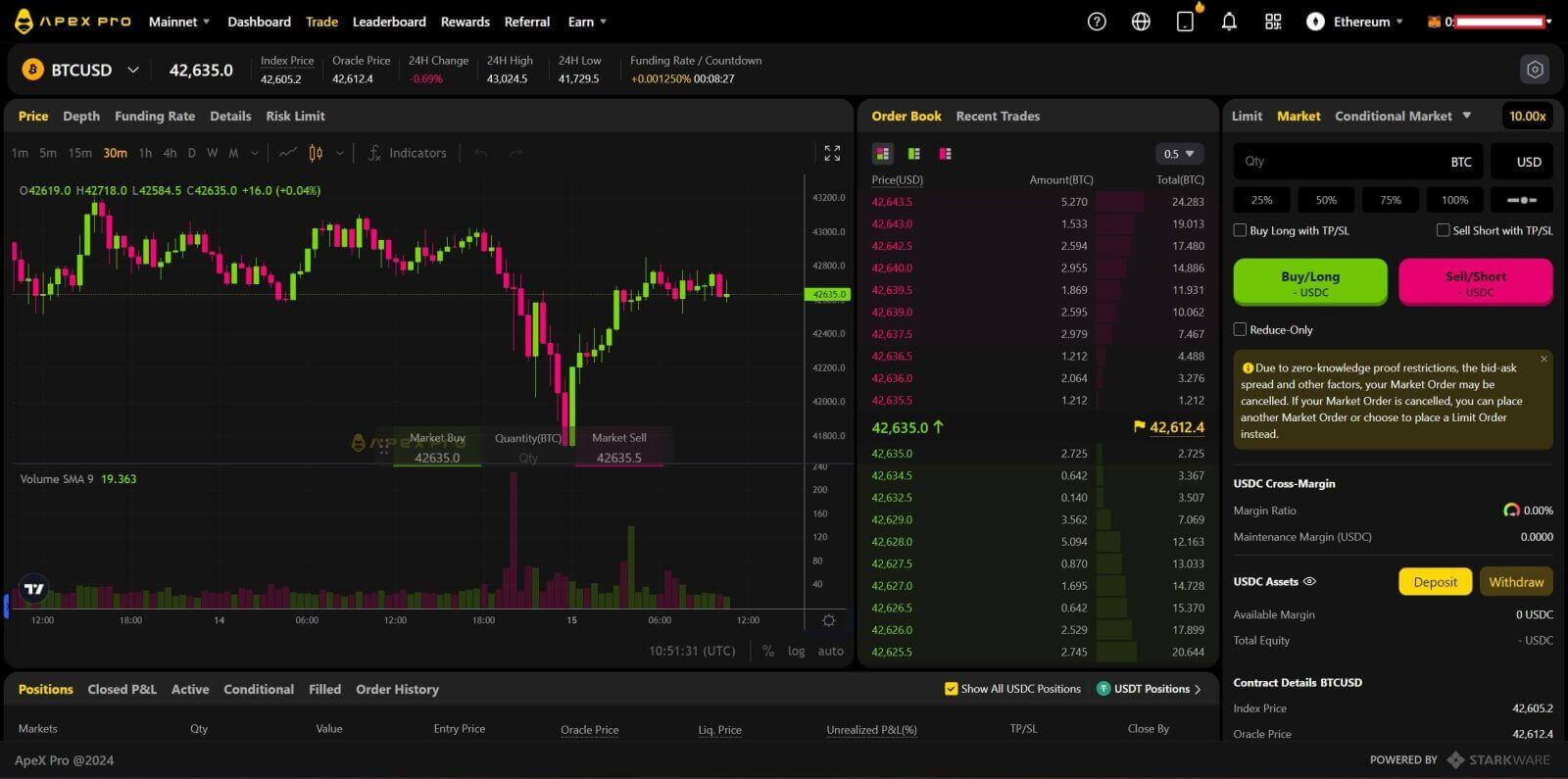
2. Click on [Deposit] on the right side of the page.
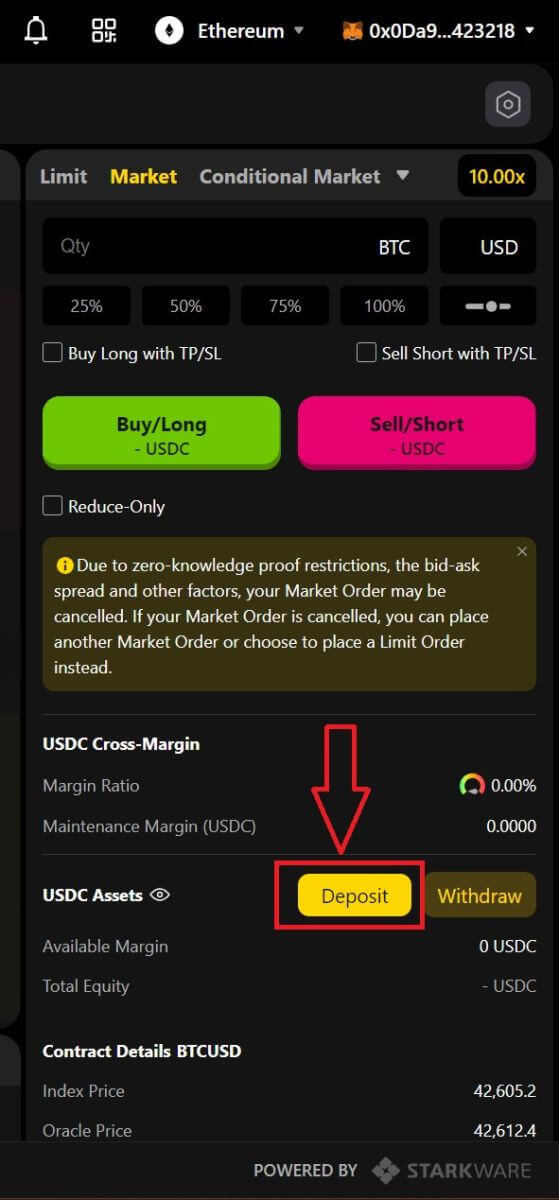
3. Select the network where you have funds available to deposit, such as Ethereum, Binance Smart Chain, Polygon, Arbitrum One, etc.
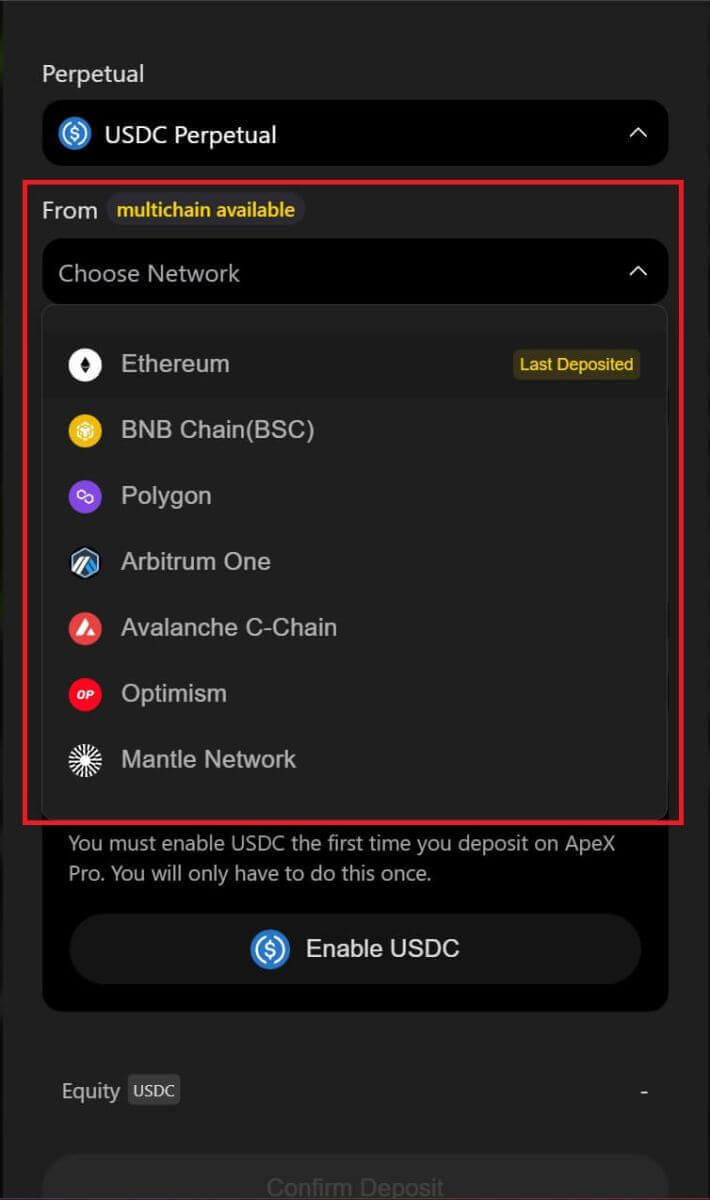
* Note: If you are not currently on the selected network, a Metamask prompt will appear asking for permission to switch to the selected network. Please approve the request to continue.
4. Select the asset you want to deposit, choose among of:
- USDC
- ETH
- USDT
- DAI
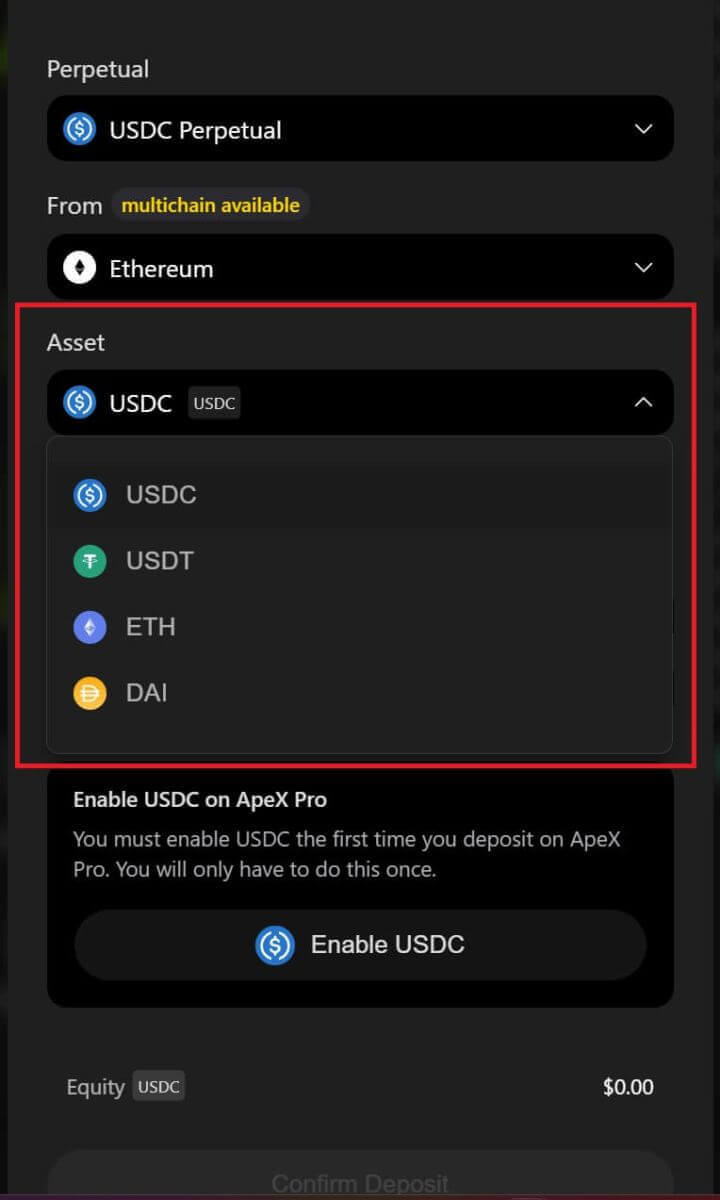
5. Please enable the selected asset to deposit. This action will cost a gas fee, so make sure you have a small amount available to sign the contract on the chosen network.
The gas fee will be paid in ETH for Ethereum and Arbitrum, Matic for Polygon, and BNB for BSC.
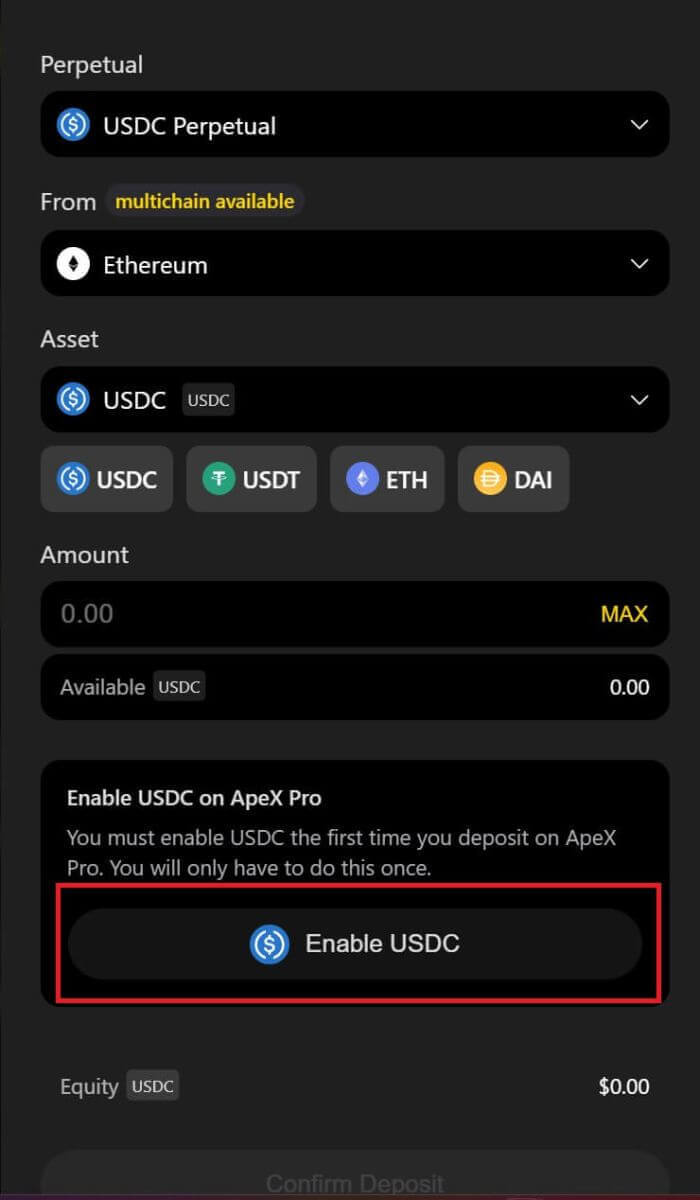
How to Deposit on ApeX (App)
1. Click on the profile icon in the bottom right corner.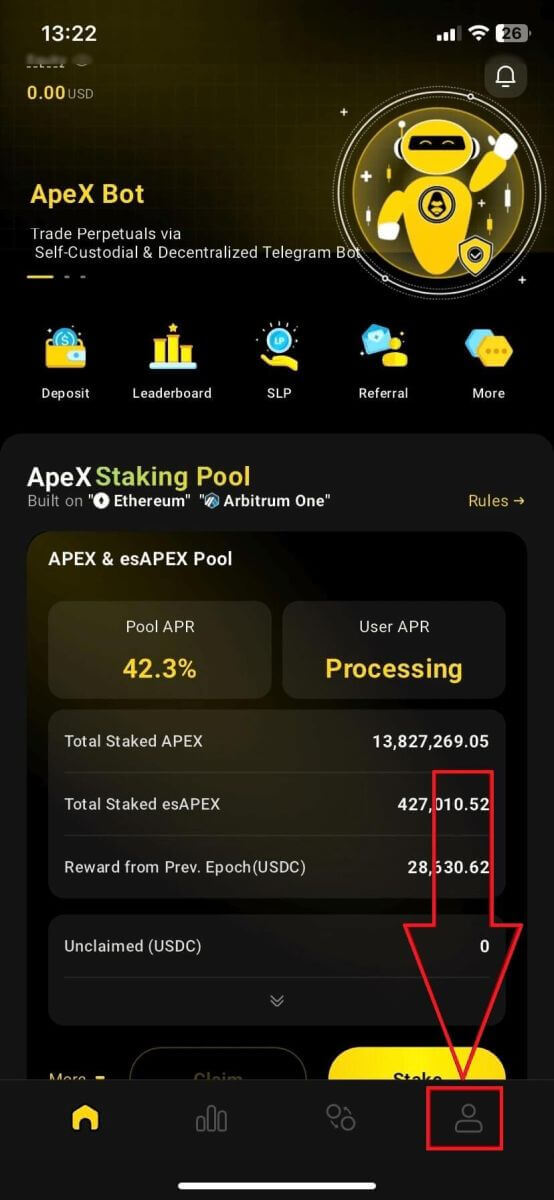
2. Choose the [Deposit] button.
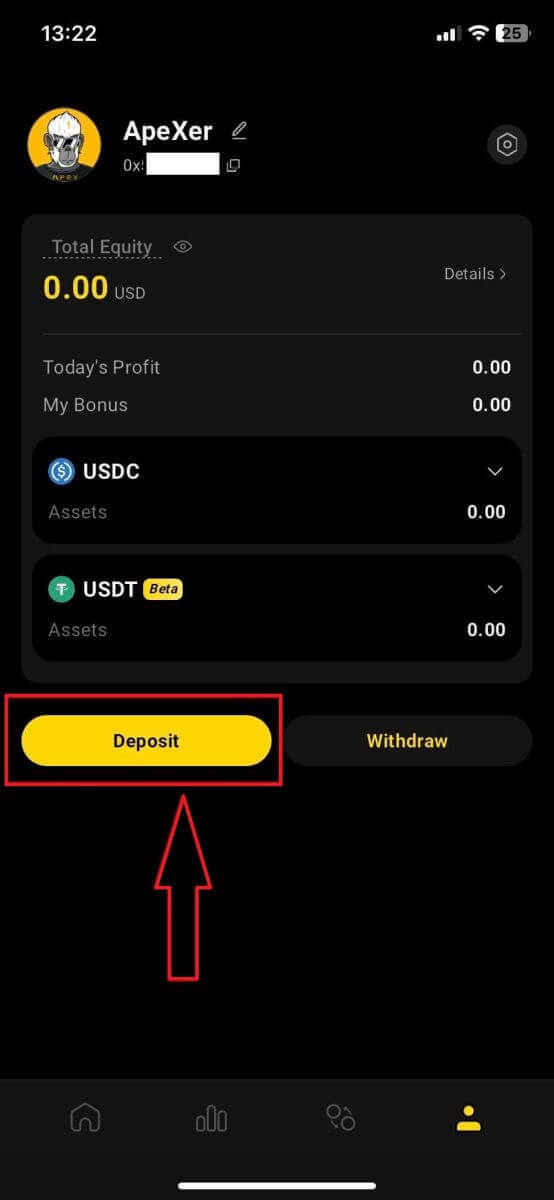
3. Here, choose the Perpetual you want to deposit, the Chain, and the Token you want to, each Token will present with the deposit ratio. Type in the amount in the box below too. After choosing all information click [Confirm] to start depositing.
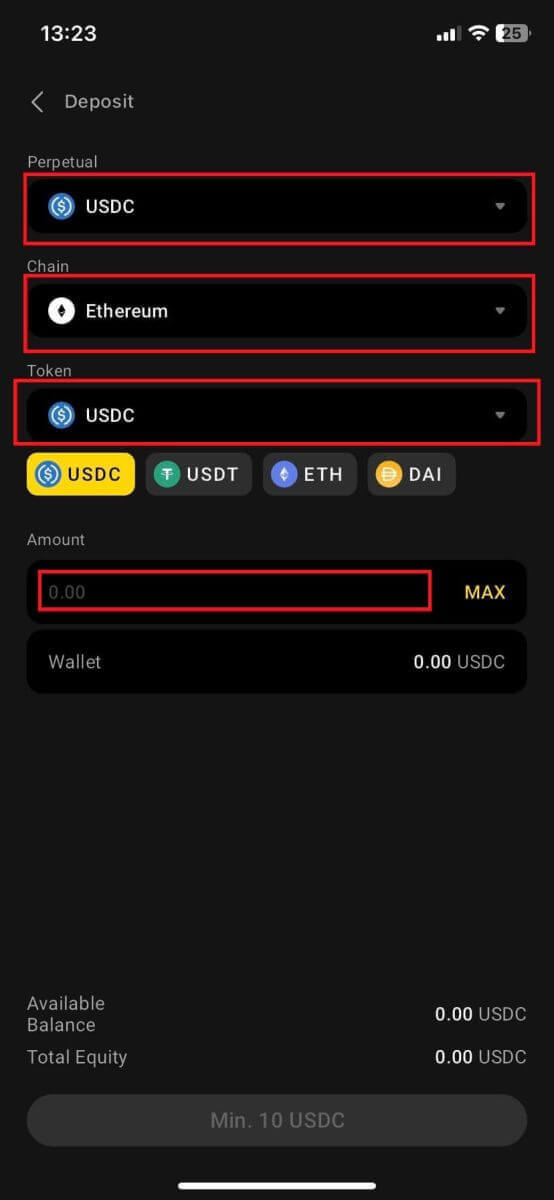
How to Deposit on ApeX with MPC Wallet
1. Select your preferred social login methods under the new [Connect With Social] feature.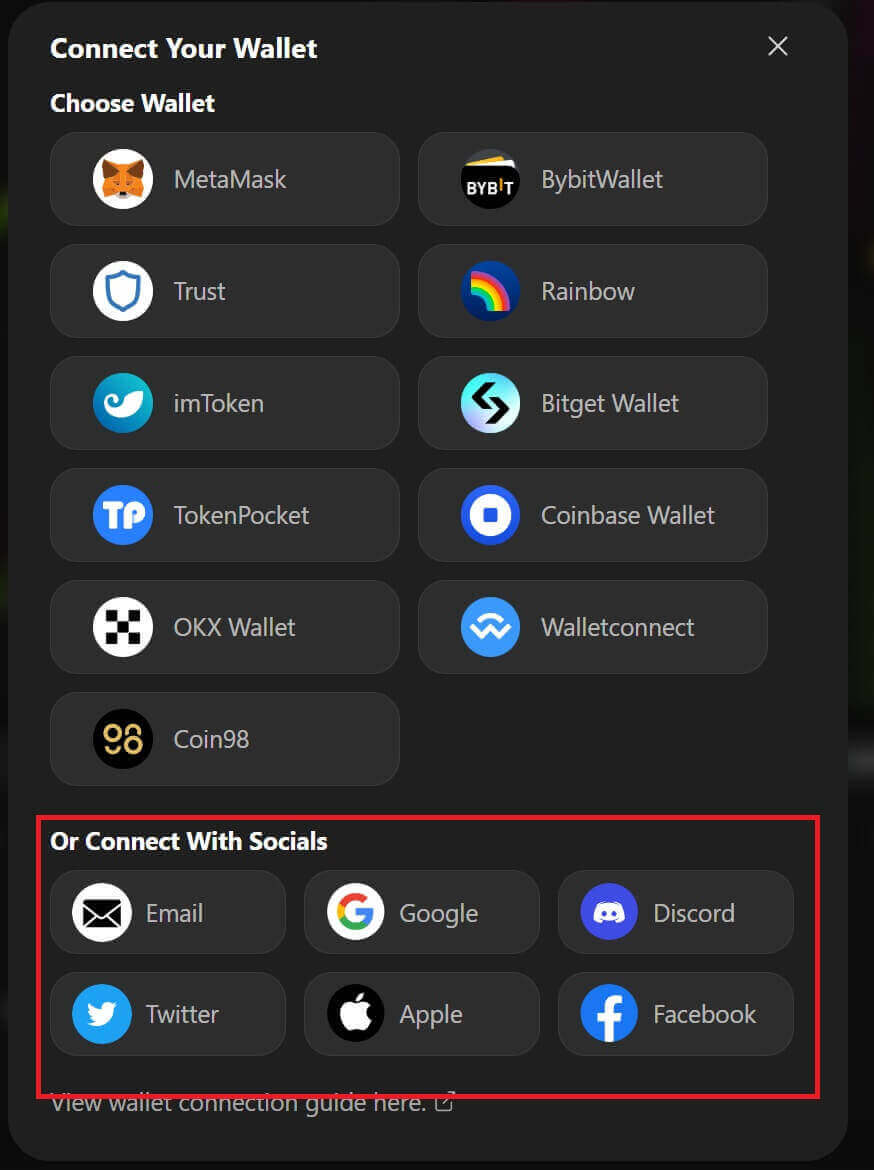
2. Receive deposited funds or make a transfer from your account.
- Desktop: Click on your wallet address in the upper-right corner of the page.
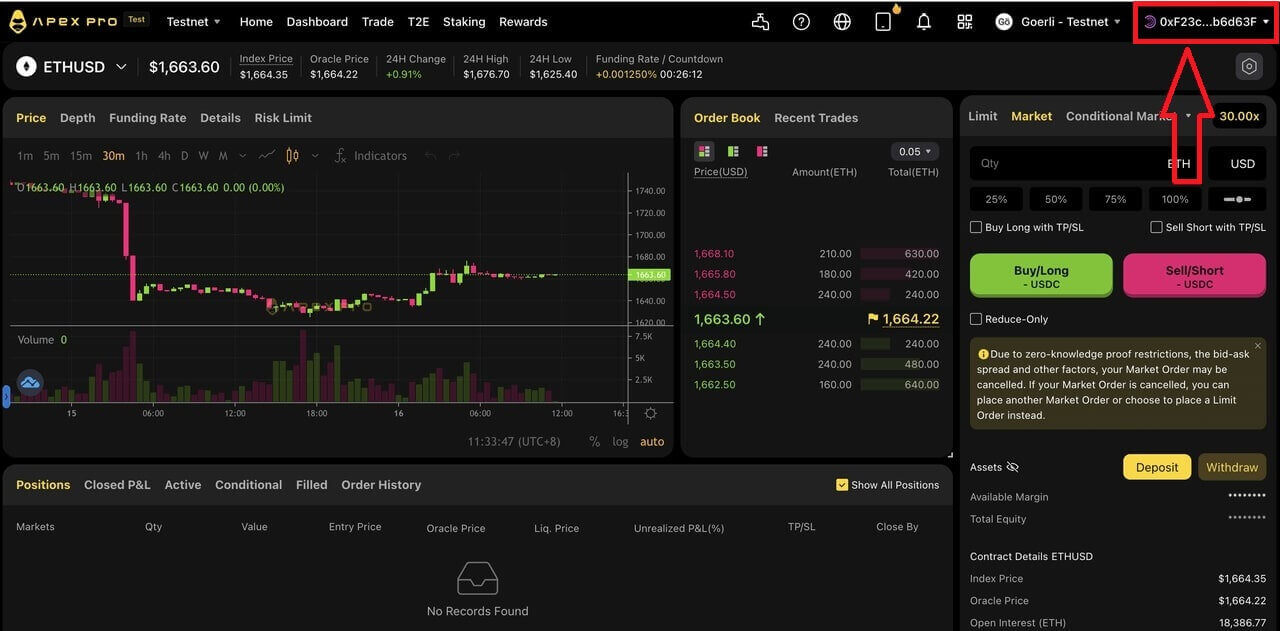
- App: Tap on the right-most icon to access your profile, and then click on the [Wallet] tab.
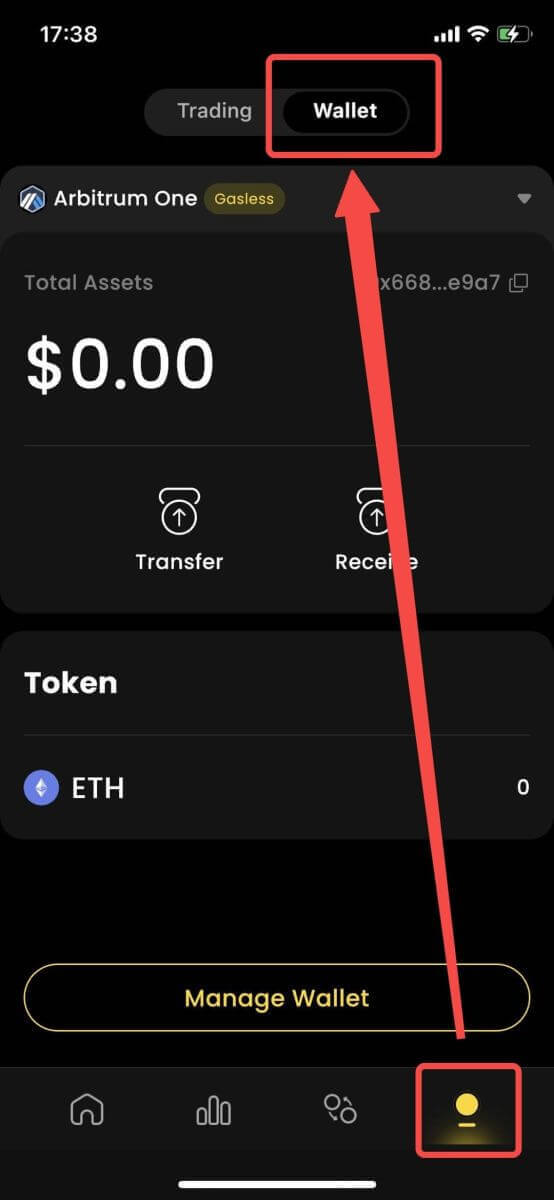
3. Next is what deposits look like on the Desktop and App
- Desktop: Click on [Receive] and copy the provided wallet address, or scan the QR code from another wallet application (you can choose to scan with your in-centralized exchange wallet or other similar wallet applications) to make a deposit into Particle Wallet. Please take note of the selected chain for this action.
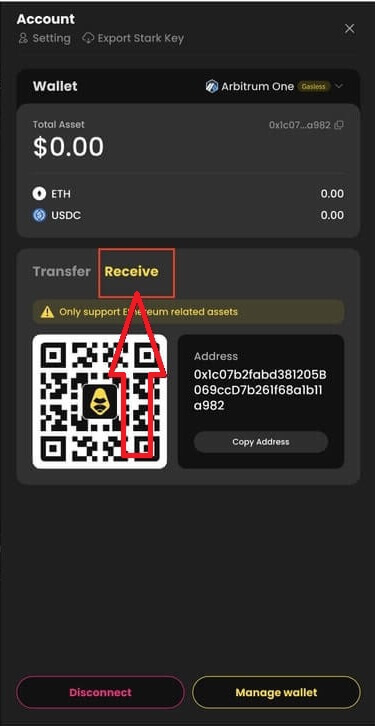
- App: This is what the same process looks like on the app.
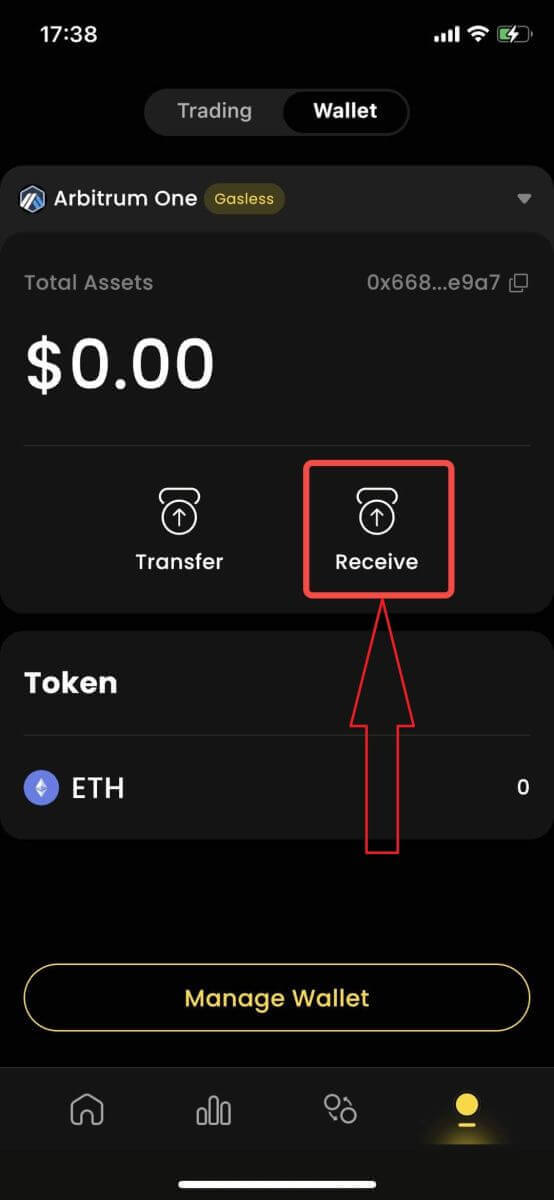
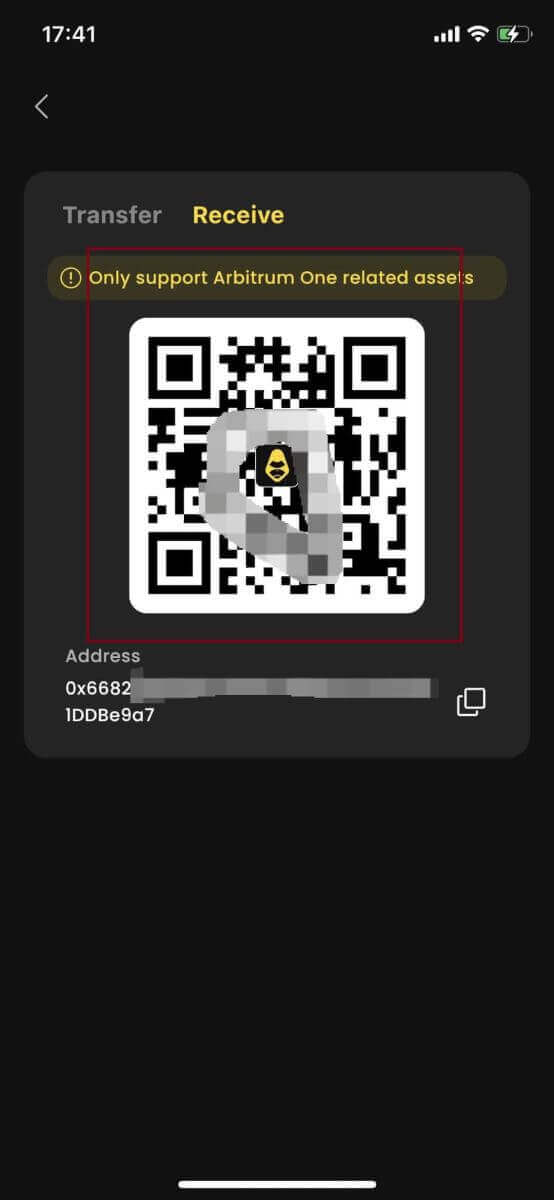
4. If you want to transfer to your trading account in [ApeX], here is what it looks like:
- Desktop: Click on the [Transfer] tab and enter your desired amount of funds for transfer. Please ensure that the amount entered is greater than 10 USDC. Click on [Confirm].
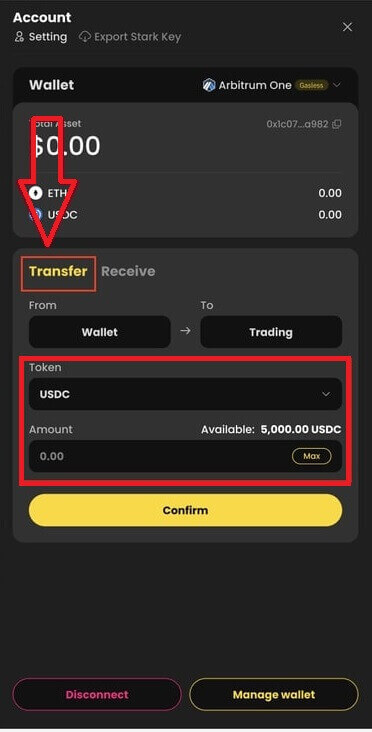
- App: This is what the same process looks like on the app.
How to Manage MPC Wallet on ApeX
1. Manage wallet on Desktop:
- Desktop: Click on Manage Wallet to access your Particle Wallet. You will be able to access the full functionality of the Particle Wallet, including send, receive, swap, purchase tokens with fiat, or view more wallet settings.
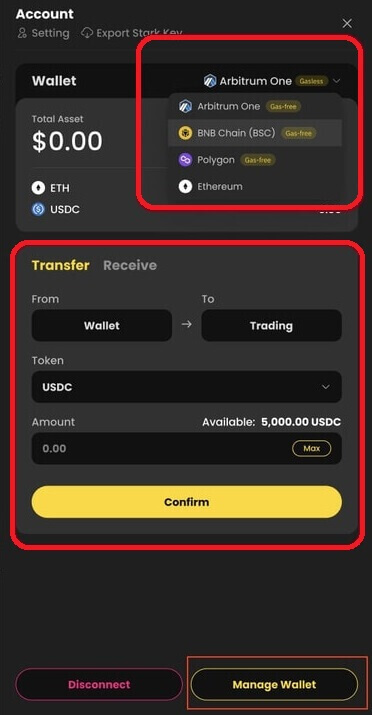
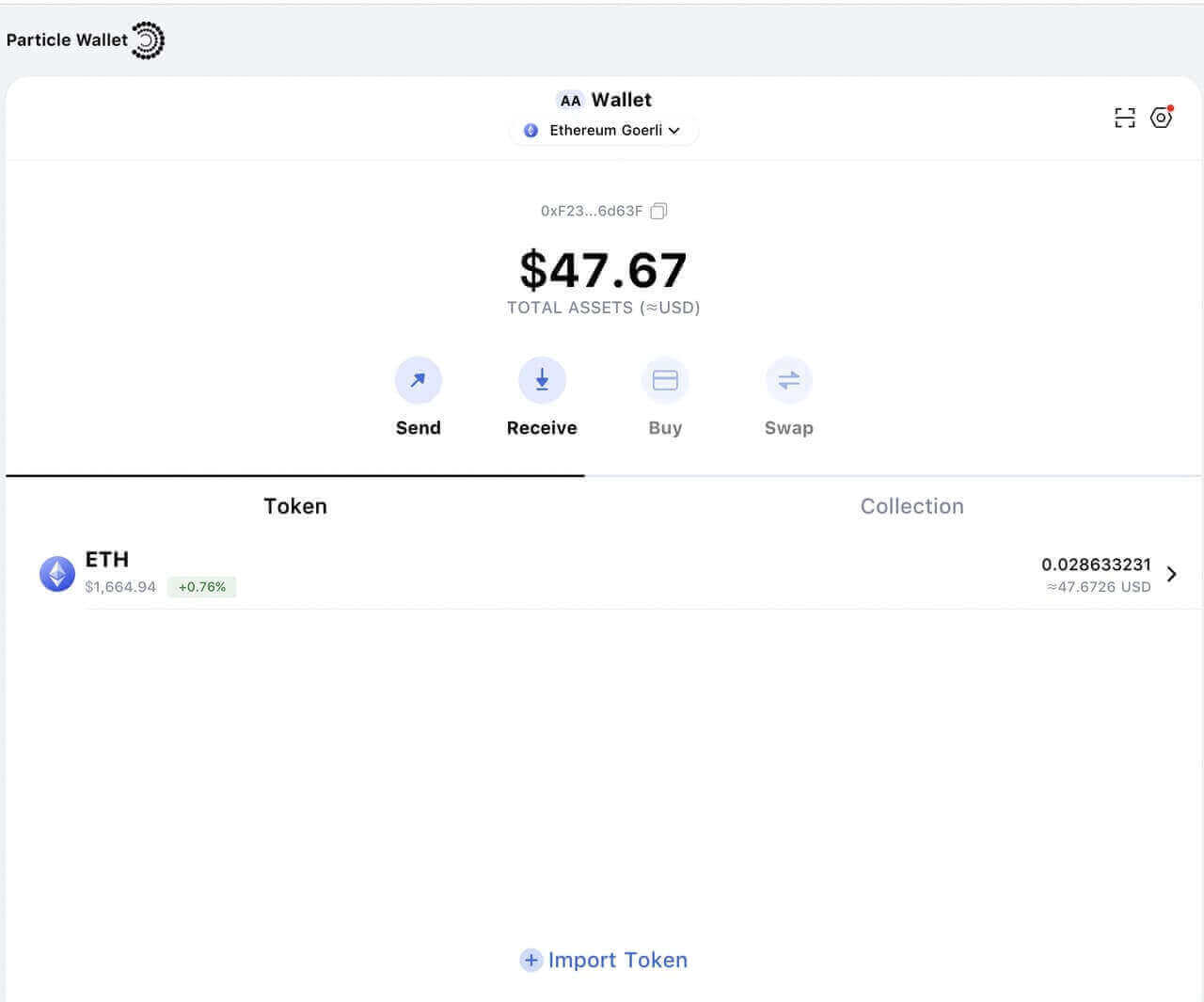
2. Manage wallet on App:
- App: This is what the same process looks like on the App.